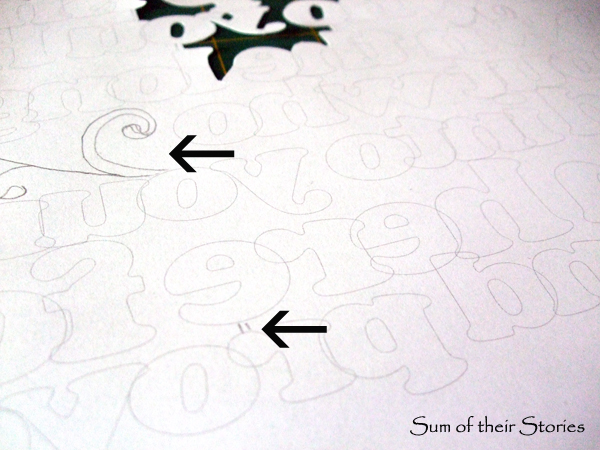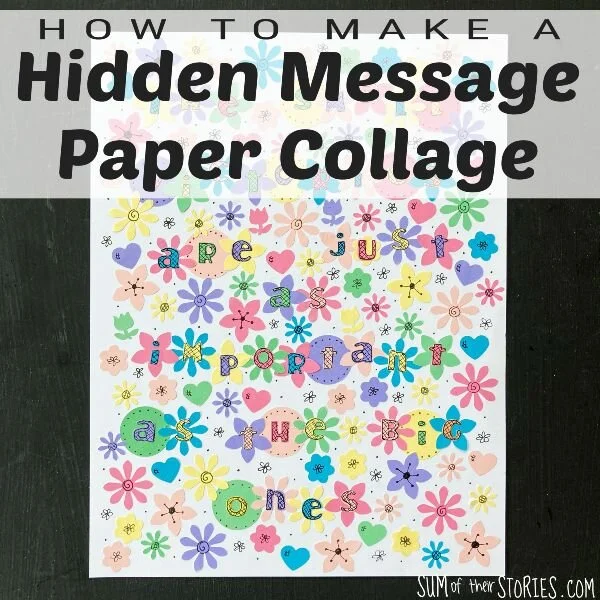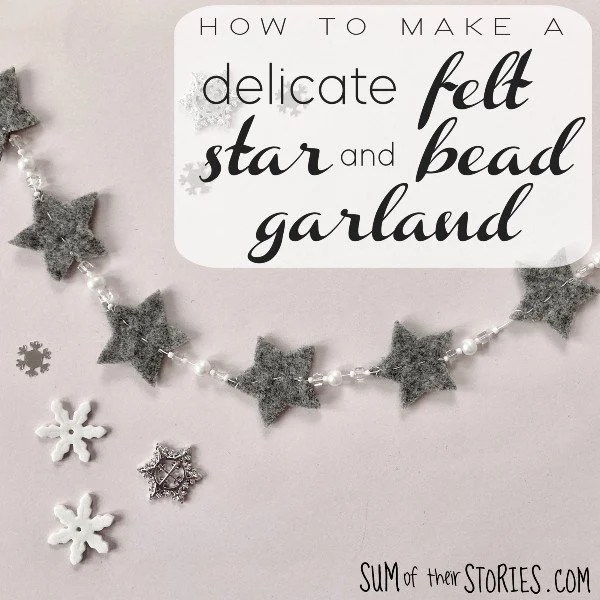Papercut Quotes
/I am loving learning how to papercut by hand. You can see some of my first attempts here and I've been trying a few larger projects since then. It is pretty time consuming but I love the results so much, it feels like magic as the design appears.
I've done two different quotes as gifts for two friends recently, trying out different ways to get the design onto the paper. The cutting out method remains the same, you just take your time and try not to rip the paper!
For this first quote I was inspired by a tutorial from Kyleigh's Papercuts, which unfortunately is no longer online. Kyleigh used Adobe Illustrator on her computer which I don't have so I experimented with Publisher and managed to get a similar effect.
If you want to have a go I was recomming having a thorough read of Kyleigh's excellent tutorial but sadly as I say it’s no longer available. You are stuck with me and my quick run through of what I did, sadly I didn't make notes so this next bit is from memory (note to self - always make notes!) UPDATE: there is another more manual way which I’ll add at the bottom of this post.
I chose a chunky font Cooper Std and created text boxes, each with just a few words in them. There is an option with text boxes to have the letters with a grey outline and no fill.
I closed up the line spacing and letter spacing until most of the letters were touching. I also found that by having lots of text boxes I could overlap them slightly and get the words even better spaced.
It was just a case of playing around till it was good as I was gonna get.
I also found that our version of publisher automatically flips the design if you choose that you are printing on iron on transfer paper. You are not printing on iron on transfer paper, just normal, nice quality A4 paper, but the printer doesn't know that so the printed side is mirror image and becomes the reverse.
Once it was printed I just added a few extra swirls and lines to make sure the letters and lines were all joined. In her tutorial Kyleigh does them in Adobe Illustrator but again, as I was improvising I had to use a pencil.Then I just started to cut. Slowly and carefully using my super de-duper X-acto knife.
Kyleigh advises working from the top down so that's what I did, I really do love the magic as the letters appear and it is hard not to keep turning it over for a peek at the right side.
When it was all done, I mounted it in a frame on scrap book paper.
I love this quote, I fell over it on Pinterest, like you do! I have no idea who said it but they were obviously very wise. It is very fitting for the lovely friend who I gave it to, she is someone who is always there for others.
Kyleigh's Papercuts does have a new website and blog , where she sells printable templates which you might prefer to making your own design.
The other quote I've done recently is another favourite of mine and from Elizabeth Edwards. Again, very suitable for the recipient.
This one I prepared much more like the cards I shared before here, using the tutorial from Robyn Wilson Owen. So here I just drew the design on scrap paper first then lay that paper face down on the nice quality A4 paper and scribbled all over the back to transfer it. (you can see photos of the process on my post about my first papercut attempts)
The cutting out is the same, careful and slow. Don't rush - just put on some music or TV that you can just listen to and gradually cut it all out.
Then I just mounted it on plain coloured paper that co-ordinated with this pretty frame I had.
I don't think I'll be winning any papercutting prizes any time soon, once you start looking there are some AMAZING pieces out there, but I was able to make unique gifts for 2 special friends.
Each one took maybe 4 or 5 hours, I wasn't really counting. I did about 15-30 minutes at a time, between other jobs over a couple of weeks. I kept each one separately in a plastic wallet to keep it flat and safe whilst it was in progress. DO NOT put them in the same plastic wallet if you have several on the go at once, they WILL get caught on each other and they WILL cause you some unnecessary stress as you untangle them - apparently!
Update 2016:
You might like to check out this papercut I did for some friends in 2016 too, done in a similar way:
The main difference with this papercut is that I drew it completely by hand, rather than using the computer and a font. I drew it using a black sharpie, then flipped it over and traced it onto the paper I was going to cut and traced it lightly with pencil.
UPDATE: Sept 2022
I did another papercut for some friends this month and got my quote onto paper in a slightly different way.
I printed the words in a couple of fancy font’s on my computer, then flipped that over, taped it to the window and traced the words onto my “good” paper. They were then in reverse as I wanted and it was easier to squish them together, make them touch etc as I just moved my “good” paper around as needed.
Much easier than messing about in Publisher to be honest!
I know clever machine exist that can do this kind of thing in a fraction of the time, but this slow methodical craft is so much fun, is very inexpensive and really kind of relaxing - honest!
Julie
I'll be linking up this project at these lovely link parties